Activate a ParentVUE Account
Summary
How to activate a ParentVUE account using an activation key or requesting an activation key.
Intended Audience
- Parents/Legal Guardian's
- School Staff
Steps
I have an Activation Key
I need to request an Activation key
- Go to Synergy ParentVUE
- Select Existing Parent Request Activation Key
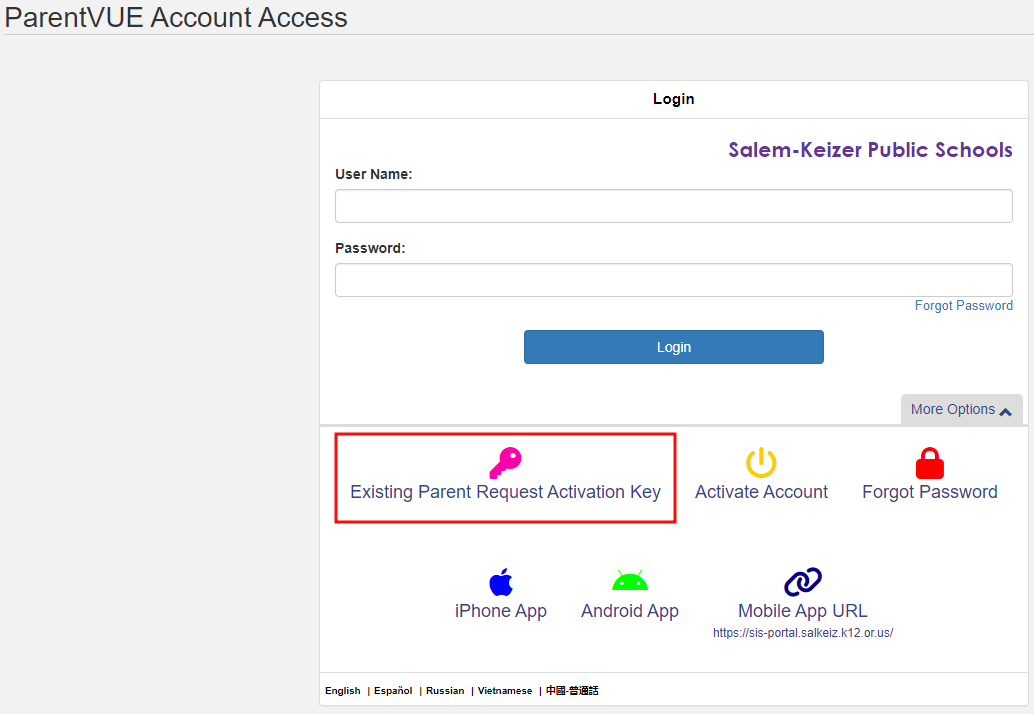
- Enter the required information and submit a request.
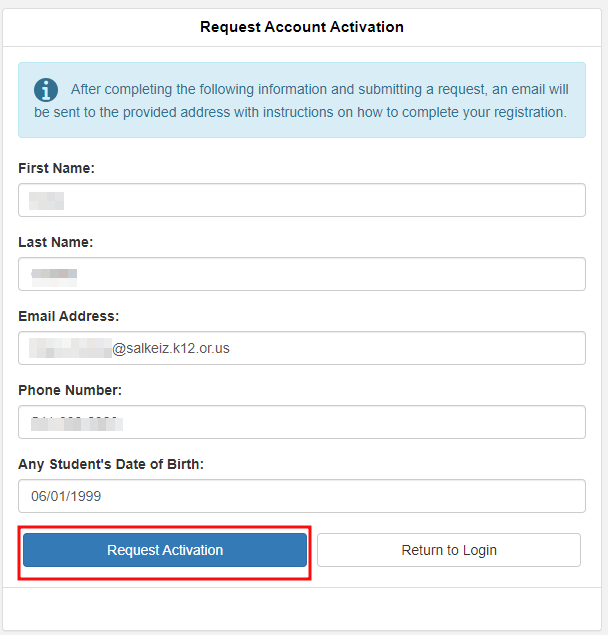
- You will receive an email, select the link provided in the email. Accept the Privacy Statement, Choose user and password and select Complete Account Activation.

- Accept the Privacy Statement.
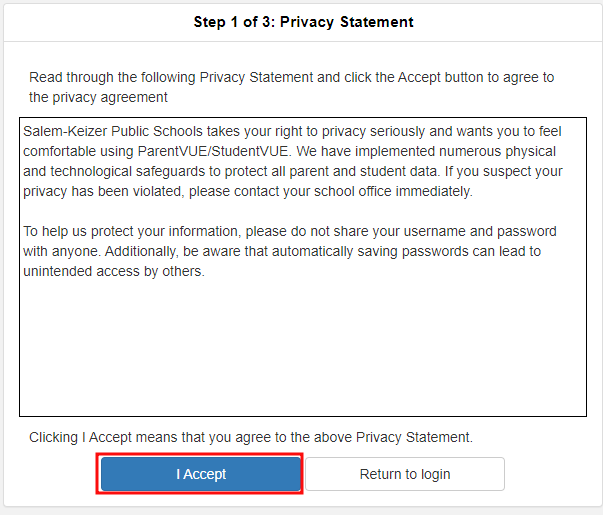
- Choose user and password and select complete account activation.
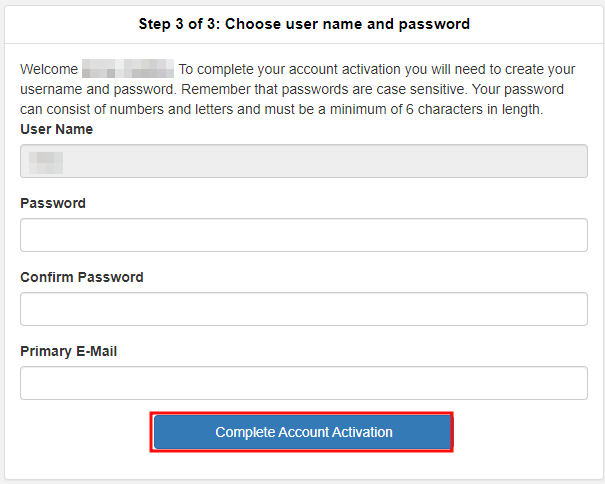
- Once you have completed the activation process you will be able to access ParentVUE by going to Synergy ParentVUE, select 'I am a parent', enter the user and password you created. If you need further assistance please contact your school site.
Additional Help
If you've completed the above steps and still need assistance, please let us know by submitting a ticket.