MacBook - Add Network Folder Shortcut
Summary
Follow these steps to add a network folder shortcut (access to the X:\ drive) on a MacBook. These folders will only be accessible while connected to the district network.
Steps
- Sign into the MacBook.
- From Finder, press the Command + K keys.
- In the address bar, type smb://athena.root/public, then select Connect.
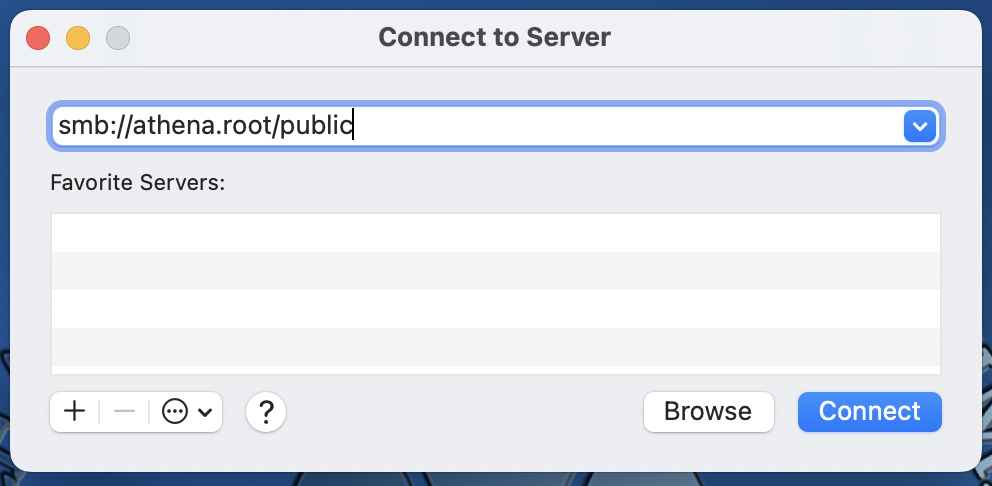
- Under Name, type the district username (lastname_firstname), type password. Select the Remember this password in my keychain checkbox. Select Connect.
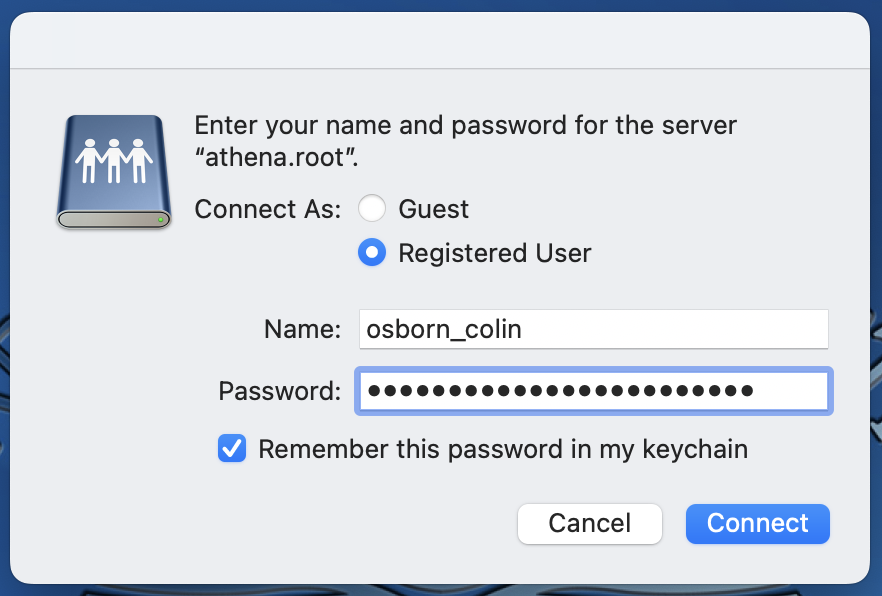
- A window will appear that states You are attempting to connect to the server "athena.root". Select Connect.
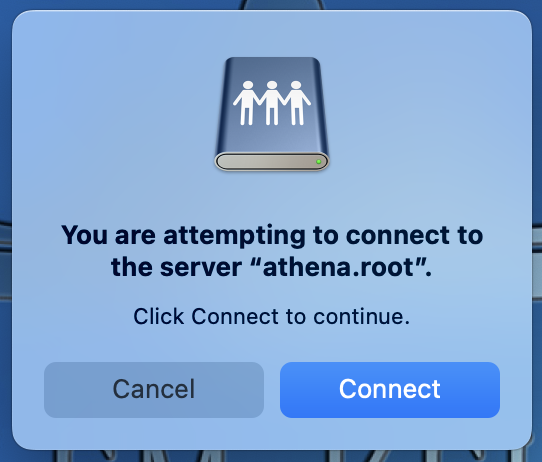
- A window will open showing the folders accessible to the user. To create a shortcut, select one or more folders, press and hold the Option + Command keys, and drag the folders to the desktop.
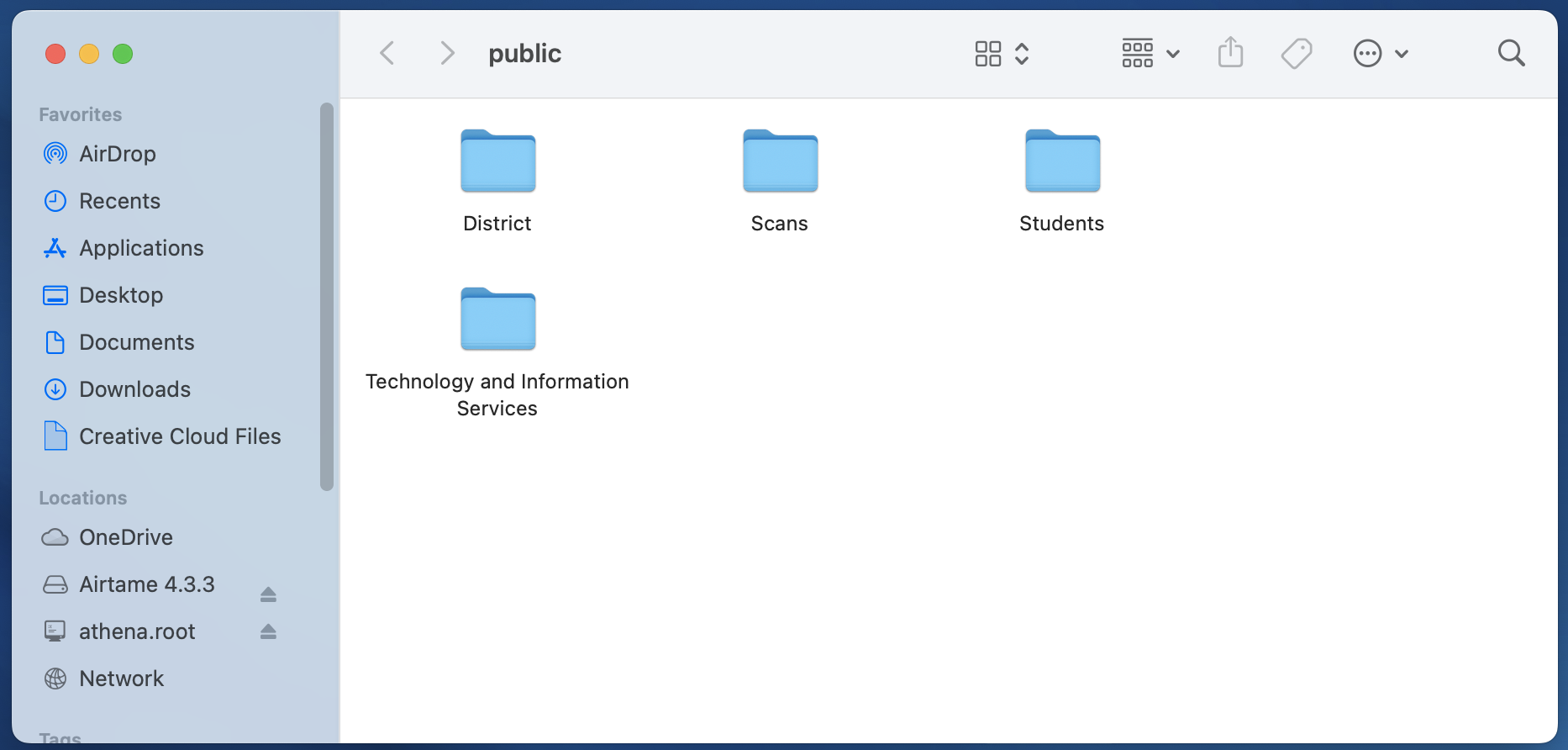
- When the folder is dragged to the desktop with the Option + Command keys held, there will be a small black arrow in the corner of the icon. This indicates a shortcut is being created versus the files being directly copied to the desktop.
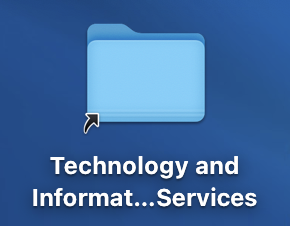
Additional Help
If you've completed the above steps and still need assistance, please let us know by submitting a ticket.