Quick Start: ParentSquare
Product Summary
Sign In | ParentSquare
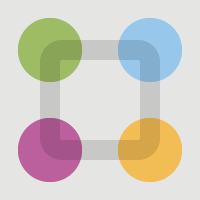
ParentSquare is the primary platform to facilitate two-way communication between district/school staff and students/families. Staff and families can customize notification methods including e-mail, text, and app notifications.
Basics of ParentSquare
All staff can access ParentSquare by choosing the Sign in with Google option with their district-connected Google account on parentsquare.com.
Training resources
After logging into ParentSquare, you can access the training resources by clicking the question mark icon at the top, right corner, or by using the links below.
Note: You must be logged into ParentSquare before using these links
Teacher - Getting Started Video (25 Min)
Teacher Training resources
Admin - Getting Started Video
Admin Training resources
Data Sync
ParentSquare imports users and rosters from MUNIS and Synergy every night.
Parents and students are added to ParentSquare and associated with each other based on information contained within Synergy. Staff are assigned to Schools based on active assignments in MUNIS. To learn more and begin to troubleshoot issues with accounts go to ParentSquare - Data Sync for SKPS.
Attendance
Absence notifications are generated daily which send to parents/guardians using their notification preferences. To learn more about this read ParentSquare - Attendance.
Staff with students in the district
When a staff member also is the guardian or parent of a student in the district they will have been given two separate accounts. To learn how to access and merge the parent account read ParentSquare - Merge Staff and Parent Account.
Personal staff phone number in ParentSquare
Staff personal numbers are required for district communication such as emergency or inclement weather notification. These phone numbers cannot be seen by other staff, parents, or students. Contact information is synced through MUNIS and can be updated through Employee Self Service.
Managing Notifications
- Log into ParentSquare with either account using your preferred browser.
- Select your name in the upper right corner of the window then select My Account.
- Select Customize your settings under Notification Settings
- Update the notification settings to Off/On for any active types (Email, Text, and App) you wish to change.
Note: School/District Alerts cannot be disabled.
Target Users
- Students (K-12, Elementary, Secondary)
- Teachers (K-12, Elementary, Secondary, Specialists, Itinerant)
- School Based Support Staff (K-12, Elementary, Secondary, Specialists, Itinerant, Role)
- District Support Staff
Account Provisioning and Management
- MUNIS employee record
- Synergy student record
Relevant Articles